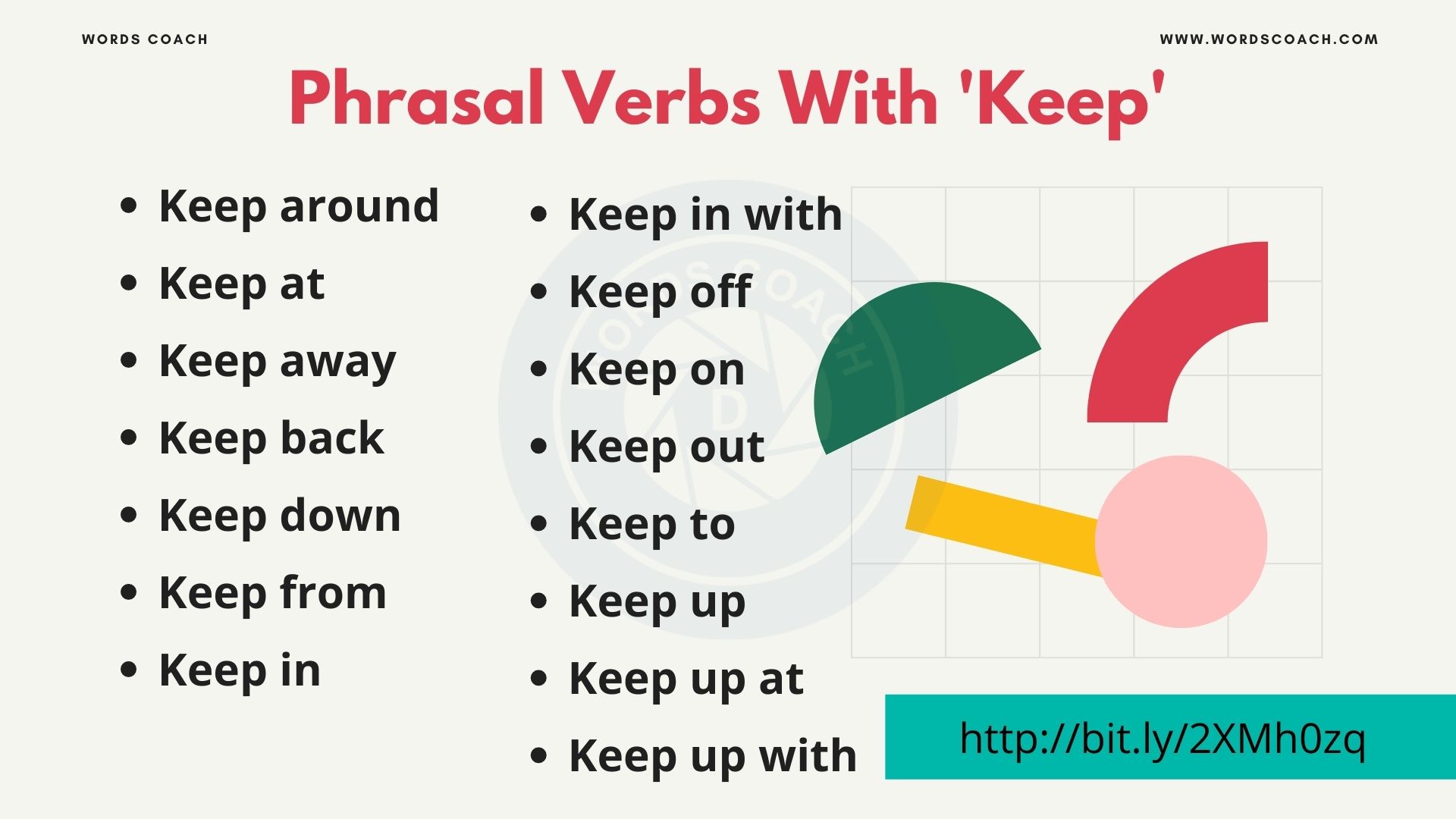Remember that feeling when you first unboxed your laptop? Lightning-fast performance, a crisp display, and that satisfying click of the keys. But as time goes on, things start to slow down. Programs take longer to load, the fan kicks into overdrive at the slightest task, and you start wondering if you need to shell out for a brand-new machine. What if I told you that you could recapture some of that "new laptop" magic without breaking the bank?
We've all been there. That creeping frustration as your trusty laptop becomes, well, not so trusty anymore. The beach ball of death mocking your attempts to be productive, the agonizing wait for simple tasks to complete, and the ever-present fear that your battery will die at the most inconvenient moment. It's enough to make you want to throw your computer out the window.
The good news is, you don't have to resort to drastic measures! With a few simple steps and a little bit of regular maintenance, you can significantly improve your laptop's performance and keep it running smoothly for years to come. We're going to delve into practical strategies for optimizing your system, cleaning up unnecessary files, managing your software, and even taking care of the physical aspects of your laptop. Get ready to breathe new life into your digital companion!
This article covered the importance of regular maintenance, including cleaning up files, optimizing software, and managing startup programs. We also touched on the significance of physical care, like cleaning the vents and keeping your system cool. By following these tips, you can expect improved performance, extended battery life, and a generally more enjoyable computing experience.
Declutter Your Digital Life
The goal here is to remove unnecessary files and programs that are hogging resources and slowing down your laptop. Think of it as spring cleaning for your digital world. A cluttered hard drive is like a cluttered desk - it makes it harder to find what you need and slows down your overall workflow.
I remember when my old laptop started feeling sluggish. I was convinced it was on its last legs and started browsing for a replacement. Before committing to a purchase, though, I decided to try a thorough cleanup. I was shocked at how much junk I had accumulated over the years! Old downloads, temporary files, programs I hadn't used in ages… it was a digital hoarder's paradise (or nightmare, depending on your perspective). After deleting everything I didn't need and running a disk cleanup utility, my laptop felt noticeably faster. It was like a weight had been lifted. That experience taught me the importance of regular digital decluttering.
To effectively declutter, start by uninstalling programs you no longer use. Most operating systems have a built-in uninstaller tool that you can access through the control panel or system settings. Be sure to check your browser extensions as well, as some can consume significant resources. Next, use a disk cleanup utility to remove temporary files, cache data, and other unnecessary files that accumulate over time. You can also manually delete large files that you know you no longer need, such as old videos or documents. Finally, consider moving large files, like photos and videos, to an external hard drive or cloud storage to free up space on your internal drive. Regularly decluttering your digital life not only improves performance but also makes it easier to find the files you need when you need them, boosting your overall productivity.
Manage Startup Programs
Startup programs are applications that automatically launch when you turn on your laptop. While some of these programs are essential, many are not and can significantly slow down your boot time. Managing startup programs involves identifying and disabling unnecessary applications from launching automatically.
The concept of managing startup programs has been around since the early days of personal computing. Back then, resources were even more limited, and every little bit of optimization mattered. Over time, operating systems have become more sophisticated in managing startup programs, but the underlying principle remains the same: the fewer programs that launch automatically, the faster your computer will start.
To manage startup programs, you can use the Task Manager (in Windows) or the System Preferences (in mac OS). These tools provide a list of applications that are configured to launch at startup and allow you to disable the ones you don't need. Be careful when disabling startup programs, as some may be essential for the proper functioning of your system. If you're unsure about a particular program, it's best to leave it enabled. A good rule of thumb is to only disable programs that you recognize and know you don't need to launch automatically. Regularly reviewing and managing your startup programs can significantly improve your laptop's boot time and overall performance. It's a simple but effective way to keep your system running smoothly.
Keep Your System Cool
Overheating can significantly impact your laptop's performance and longevity. When a laptop gets too hot, it can throttle its performance to prevent damage, resulting in slower speeds and reduced battery life. Keeping your system cool is crucial for maintaining optimal performance.
There's a common myth that laptops can withstand extreme temperatures without any consequences. While laptops are designed to operate within a certain temperature range, prolonged exposure to high heat can damage internal components and shorten their lifespan. This myth often leads people to neglect proper cooling practices, such as cleaning vents and avoiding placing laptops on soft surfaces that can block airflow. Furthermore, the idea that "gaming laptops are built to handle heat" is a half-truth. While they have better cooling systems than standard laptops, they still require proper ventilation and maintenance to prevent overheating. Ignoring these factors can lead to performance issues and even permanent damage.
To keep your system cool, ensure that the vents are clean and free from dust and debris. Use a can of compressed air to blow out the vents regularly. Avoid placing your laptop on soft surfaces like blankets or pillows, as these can block airflow. Consider using a laptop cooling pad to provide additional ventilation. If you notice that your laptop is consistently running hot, even after cleaning the vents and using a cooling pad, it may be time to have it professionally serviced. A technician can check for other potential issues, such as a malfunctioning fan or dried-out thermal paste. By taking these steps, you can prevent overheating and keep your laptop running at its best.
Update Your Drivers and Operating System
Keeping your drivers and operating system up to date is essential for maintaining optimal performance and security. Updates often include bug fixes, performance improvements, and security patches that can significantly enhance your laptop's performance and protect it from malware.
One hidden secret to improving your laptop's performance is to ensure that your drivers are up to date. Drivers are software programs that allow your operating system to communicate with hardware components, such as the graphics card, sound card, and network adapter. Outdated drivers can cause compatibility issues, performance problems, and even system crashes. Many people overlook the importance of driver updates, but they can make a significant difference in your laptop's overall performance. In addition to driver updates, keeping your operating system up to date is equally important. Operating system updates often include performance improvements, bug fixes, and security patches that can enhance your laptop's stability and protect it from malware.
To update your drivers, you can use the Device Manager (in Windows) or the App Store (in mac OS). These tools allow you to check for available updates and install them automatically. You can also download drivers directly from the manufacturer's website. To update your operating system, you can use the Windows Update (in Windows) or the System Preferences (in mac OS). These tools will automatically check for available updates and prompt you to install them. It's generally recommended to install updates as soon as they become available, as they often include critical security patches that can protect your laptop from malware and other threats. By keeping your drivers and operating system up to date, you can ensure that your laptop is running at its best and protected from potential security vulnerabilities.
Upgrade Your Hardware (If Possible)
If your laptop is compatible, upgrading certain hardware components can significantly improve its performance. Adding more RAM or switching to a solid-state drive (SSD) can make a noticeable difference in speed and responsiveness.
I can confidently recommend upgrading to a Solid State Drive (SSD) for laptops still running on traditional Hard Disk Drives (HDD). The difference is night and day. I upgraded my aging laptop with an SSD, and the boot time went from minutes to seconds. Programs loaded almost instantly, and the overall responsiveness of the system improved dramatically. This single upgrade breathed new life into my old machine and saved me from having to buy a new laptop.
When recommending hardware upgrades, it's important to consider your specific needs and budget. If you're primarily using your laptop for basic tasks like browsing the web and checking email, adding more RAM may be sufficient. However, if you're a gamer or video editor, upgrading to an SSD can provide a much more significant performance boost. Before upgrading any hardware components, be sure to check your laptop's specifications to ensure compatibility. You should also research the best brands and models to choose from. Look for reliable brands with positive reviews and consider the warranty and return policy. Upgrading your hardware can be a cost-effective way to extend the lifespan of your laptop and improve its performance. However, it's essential to do your research and choose the right components to ensure compatibility and optimal results.
Defragment Your Hard Drive (HDD Only)
Defragmentation is the process of reorganizing files on a hard drive to improve access speed. Over time, files can become fragmented, meaning that they are stored in multiple locations on the drive. This can slow down performance, as the system has to search multiple locations to access the entire file. Defragmenting your hard drive can improve performance by consolidating fragmented files into contiguous blocks.
The concept of defragmentation dates back to the early days of hard drives. Back then, hard drives were much slower and more prone to fragmentation. As a result, defragmentation was a routine maintenance task that users performed regularly. Today, with the advent of SSDs, defragmentation is no longer necessary (and can even be harmful) for these types of drives. SSDs use a different method of data storage that is not affected by fragmentation. However, if you still have a laptop with a traditional HDD, defragmenting it regularly can improve performance. Defragmentation works by moving fragmented files into contiguous blocks on the drive, reducing the amount of time it takes to access them. This can result in faster boot times, quicker program loading, and improved overall performance. However, it's important to note that defragmentation can take a long time, especially on heavily fragmented drives. It's best to run defragmentation when you're not using your laptop, such as overnight. Also, avoid using your laptop while defragmentation is in progress, as this can slow down the process and potentially cause errors.
Regularly Scan for Malware
Malware can significantly impact your laptop's performance and security. Viruses, spyware, and other types of malware can consume system resources, slow down performance, and compromise your personal information. Regularly scanning for malware is crucial for protecting your laptop and maintaining optimal performance.
Here are some tips to consider while Regularly Scan for Malware:
Keep your antivirus software up to date.
Run a full system scan regularly.
Be careful when opening email attachments.
Avoid clicking on suspicious links.
Use a firewall.
Back up your data regularly.
The history of computer viruses dates back to the early days of personal computing. The first computer virus, known as the "Creeper," was created in the early 1970s. Since then, viruses have become increasingly sophisticated and prevalent. Today, there are millions of different types of malware, including viruses, worms, Trojans, spyware, and ransomware. Malware can spread through various channels, including email attachments, infected websites, and removable media. Once a computer is infected with malware, it can cause a wide range of problems, including performance issues, data loss, and identity theft. To protect your laptop from malware, it's essential to install a reputable antivirus program and keep it up to date. You should also run regular system scans to detect and remove any malware that may have infected your system. In addition to antivirus software, it's also important to practice safe computing habits, such as being careful when opening email attachments and avoiding clicking on suspicious links. By taking these steps, you can significantly reduce your risk of malware infection and keep your laptop running smoothly.
Clean the Keyboard and Screen
A clean laptop is a happy laptop! Dust, crumbs, and smudges can accumulate on the keyboard and screen, making it difficult to type and view content. Regularly cleaning these surfaces can improve your typing experience and enhance the clarity of your display.
When cleaning the keyboard, use a can of compressed air to blow out any dust or debris that may be trapped between the keys. You can also use a soft brush to gently scrub the keys. For stubborn stains, use a damp cloth with a mild detergent. Be sure to wring out the cloth thoroughly before wiping the keys, as excessive moisture can damage the keyboard. When cleaning the screen, use a microfiber cloth to gently wipe away any smudges or fingerprints. Avoid using harsh chemicals or abrasive cleaners, as these can damage the screen coating. You can also use a screen cleaning solution specifically designed for laptops. Spray the solution onto the microfiber cloth, not directly onto the screen, and then gently wipe the screen. Regularly cleaning your keyboard and screen can not only improve your typing experience and enhance the clarity of your display but also help to prevent the spread of germs and bacteria.
Fun Facts About Laptop Maintenance
Did you know that laptops can accumulate more dust than you might think? Over time, dust can build up inside the laptop, clogging the vents and causing the system to overheat. This can lead to performance issues and even damage to internal components. That's why it's important to clean the vents regularly using a can of compressed air.
Another fun fact is that laptops are more susceptible to damage from spills than desktop computers. Because the keyboard and other components are located directly above the internal circuitry, any liquid that spills onto the keyboard can quickly seep inside and cause short circuits. That's why it's important to be careful when drinking or eating near your laptop. If you do spill something on your laptop, turn it off immediately and remove the battery (if possible). Then, turn the laptop upside down to allow any liquid to drain out. You can also use a dry cloth to absorb any remaining liquid. After the laptop has dried completely, you can try turning it back on. However, if it doesn't turn on, it's best to take it to a professional for repair.
Finally, did you know that laptops are more likely to be stolen than desktop computers? Because laptops are portable and can be easily carried around, they are a more attractive target for thieves. That's why it's important to take precautions to protect your laptop from theft. Always keep your laptop in a secure location when you're not using it. Consider using a laptop lock to physically secure your laptop to a desk or table. You can also use a password to protect your laptop from unauthorized access. By taking these precautions, you can reduce your risk of laptop theft and protect your valuable data.
How to Properly Store Your Laptop
Proper storage is crucial for protecting your laptop from damage and extending its lifespan. When you're not using your laptop, it's important to store it in a safe and secure location where it won't be exposed to extreme temperatures, humidity, or physical damage.
To properly store your laptop, start by turning it off and disconnecting it from the power adapter. Then, clean the screen and keyboard using a soft cloth to remove any dust or smudges. Place the laptop in a protective case or sleeve to prevent scratches and other damage. Store the laptop in a cool, dry place away from direct sunlight, heat sources, and moisture. Avoid storing the laptop in a car, as the temperature inside a car can fluctuate dramatically and damage the internal components. If you're storing the laptop for an extended period of time, remove the battery (if possible) and store it separately in a cool, dry place. This will help to prevent battery degradation. When you're ready to use the laptop again, reinsert the battery (if applicable) and power it on. By following these storage tips, you can protect your laptop from damage and extend its lifespan.
What If You Can't Fix It Yourself?
Sometimes, despite your best efforts, your laptop may still be experiencing performance issues that you can't resolve on your own. In these cases, it's best to seek professional help from a qualified technician.
If you've tried all of the troubleshooting steps outlined in this article and your laptop is still running slowly or experiencing other problems, it may be time to take it to a professional. A technician can diagnose the problem and recommend the appropriate repairs or upgrades. They can also perform more advanced maintenance tasks, such as replacing the thermal paste on the CPU or cleaning the internal components. When choosing a technician, be sure to look for someone who is experienced, certified, and has a good reputation. Ask for a quote before authorizing any repairs and be sure to understand the warranty policy. In some cases, it may be more cost-effective to replace your laptop than to repair it. A technician can help you evaluate your options and make the best decision for your situation. Don't be afraid to seek professional help when you need it. A qualified technician can often resolve problems that you can't fix on your own and help you keep your laptop running smoothly.
Top 5 Ways to Keep Your Laptop Running Like New
Here's a quick list of things you can do to optimize your laptop and give it a performance boost:
- Regularly clean up unnecessary files and programs.
- Manage startup programs to reduce boot time.
- Keep your system cool to prevent overheating.
- Update your drivers and operating system.
- Scan for malware regularly.
Question and Answer
Here are some frequently asked questions about keeping your laptop running like new:
Q: How often should I clean my laptop's vents?
A: It depends on how often you use your laptop and the environment it's in. Generally, it's a good idea to clean the vents every 3-6 months.
Q: Is it safe to use a third-party registry cleaner?
A: Registry cleaners can be risky, as they can sometimes delete important registry entries. It's generally best to avoid using them unless you're very familiar with the Windows registry.
Q: How much RAM do I need for my laptop?
A: The amount of RAM you need depends on what you use your laptop for. For basic tasks like browsing the web and checking email, 8GB of RAM may be sufficient. However, if you're a gamer or video editor, you'll likely need 16GB or more.
Q: Can I use a laptop cooling pad on any laptop?
A: Yes, laptop cooling pads are generally compatible with most laptops. However, it's important to choose a cooling pad that is the right size for your laptop and has adequate airflow.
Conclusion of How to Keep Your Laptop Running Like New
By implementing these simple yet effective tips, you can significantly improve your laptop's performance and extend its lifespan. Regular maintenance, software optimization, and hardware upgrades (when possible) are key to keeping your laptop running like new. So, take a little time to care for your digital companion, and you'll be rewarded with a smoother, faster, and more enjoyable computing experience for years to come.